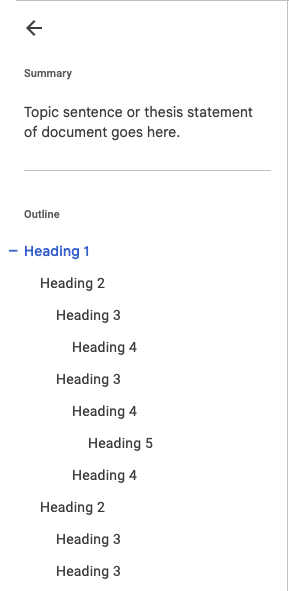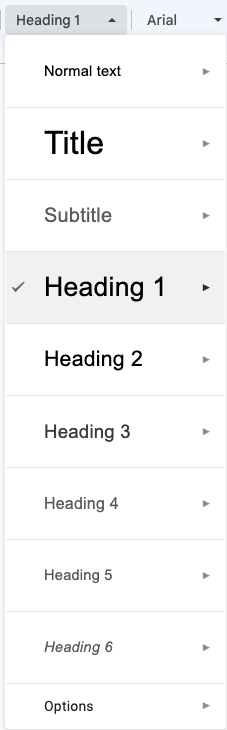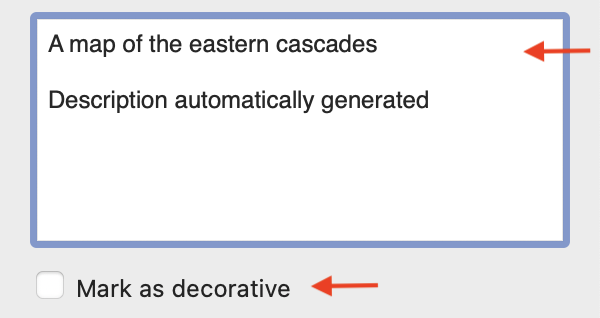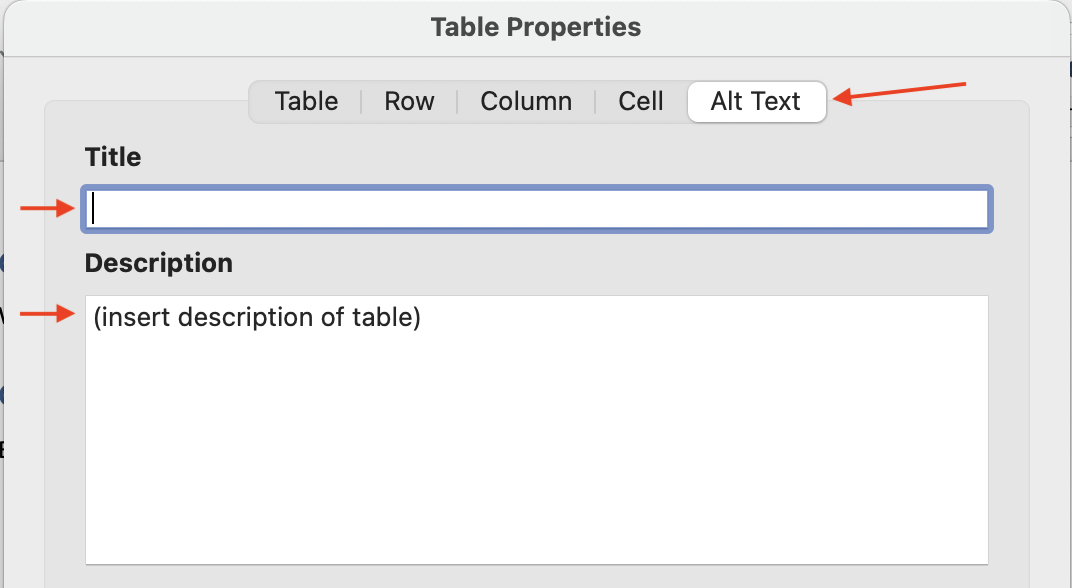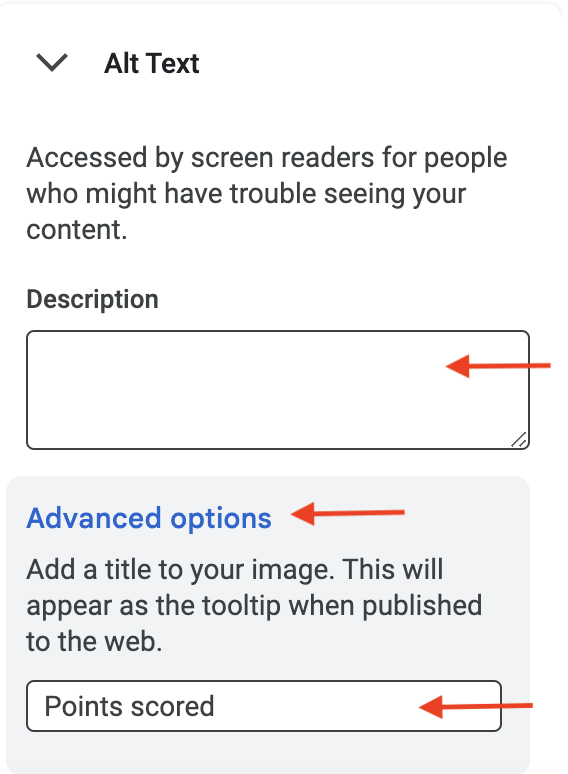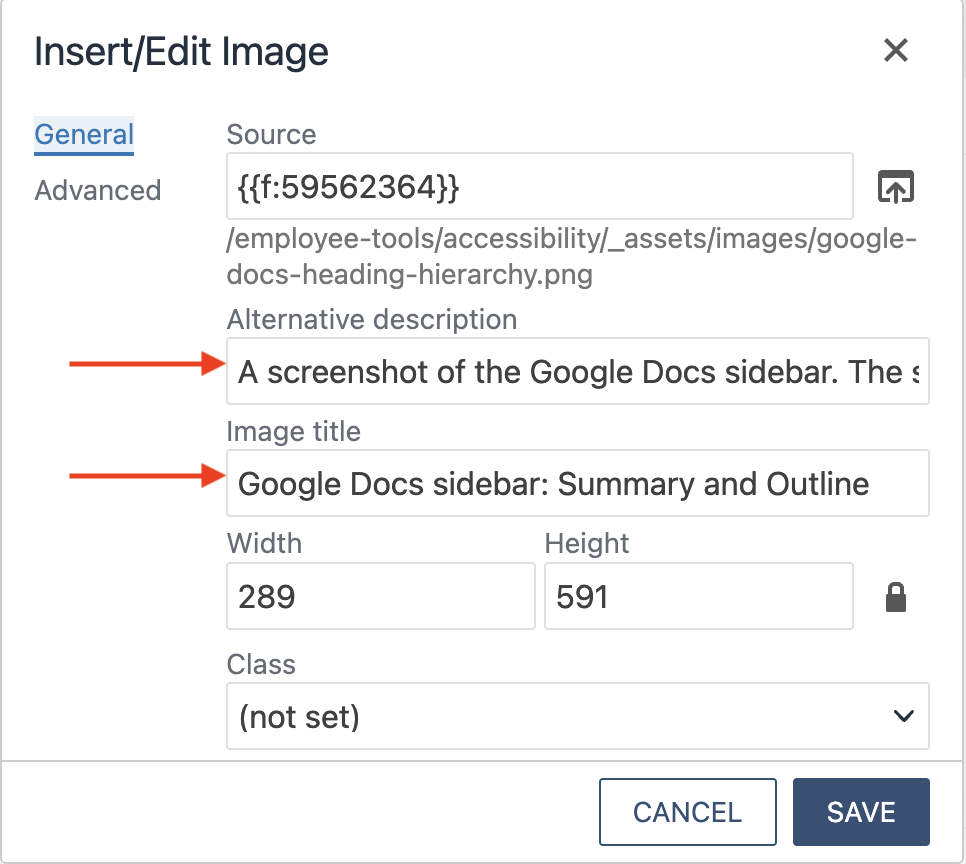The general guidelines below apply to most types of digital content, including but not limited to: web pages, digital documents (PDFs, Word Documents, Google Docs, Powerpoint presentations). Because these best-practices are so widely applicable, we have compiled them all in one place for convenience.
Accessible content, regardless of the platform, should be: perceivable, operable, understandable, and robust (POUR) to all users, including those with disabilities. These requirements are all represented in the Web Content Accessibility Guidelines (See WCAG 2.1 if you are a developer) created by the World Wide Web Consortium (W3C). How does this apply to digital content?