| Instructional Planning | First Day of the Quarter | Last Day of the Quarter | Finals Dates | Grades Due |
|---|---|---|---|---|
| January 3, 2025 | January 6, 2025 | March 14, 2025 | March 17-20, 2025 | March 24, 2025 at 2pm |
Meet the Office of Instruction Team!
(Click on a name below to see staff photos, contacts, and information)
- Instructional Programs
- Instruction & Learning Resources
- Head Start/EHS/ ECEAP

- Instructional Operations
- ctcLink Lead
- Budget
- Continuing Ed
- The Early Learning Center

Programs & Departments
- Nursing Program Director
- Nursing Assistant Program Director
- Medical Assisting
- Allied Health
Committee Oversight
- Instructional Assessment
- Exceptional Faculty
- Tenure Termination & Sabbatical
- Co-Chair Professional-Technical Monitoring Team

Programs & Departments
- Performing and Visual Arts
- Language and Literature
- The Rose Center for the Arts
- Library and Learning Commons
- eLearning and Tutoring
- Social Science and Humanities
Committee Oversight
- Monitoring Report Team for Academic Transfer
- eLearning committee
- Collection Development committee

Programs & Departments
- Industrial Technology
- BAS-Organizational Leadership and Technical Management
- University Center
- Education
- BAS - Teacher Education
Committee Oversight
- Professional-Technical Program Advisory Committees
- Tech Fee Instruction Representative
- Perkins Leadership Team

- 25Live Administrator
- Faculty Advising
- Faculty Development
- Scribe for Guided Pathways Guided Pathways Budget (Travel, Goods, & Services)
- Scribe for Instructional Council
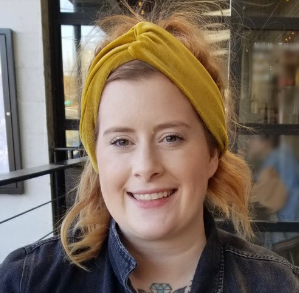
- Faculty Workload
- Part Time & Moonlight Contracts
- Syllabi Collection
- Administrative Assistant for Dean of Instruction

- Administrative Assistant to Dean of Instruction/Learning Resources
- Assist Language Arts Faculty, Drama, Music, Art, Communications
- College in the High School
- eLearning
- Tutoring
- Collection Development Committee
- Budget Management, Purchases, Travel, Faculty Evaluations
- Scribe for Instructional Assessment
- Travel for Instruction
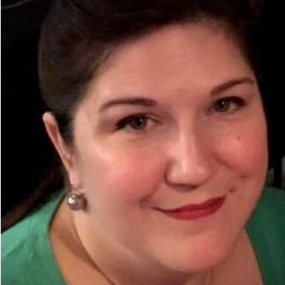
- CTC Query Development and Reporting
- Google Suite Help
- College and Career Preparation: ELL, IBEST, OPEN, IESL

- Class Schedule Builder-CCP, ELL, OPEN, I-BEST, HSC, IESL
- Quarterly schedule builder
- Academic rooms in 25Live

- A4/Merry Bond’s Budgets
- Curriculum Committee
- 2-year Advising Schedule
- Course and Course fees in ctcLink
- Course Plans
- Curriculum Committee forms and webpage
- Distribution Lists
- Program Planners
- HSB 235 reservation approval
- Nursing and Medical Assisting webpages
- Student Evaluation Schedules

- Assistant to Dean Tamra Gilchrist
- A5/Dean Gilchrist's Dept & Grant Budgets
- Support for Trades Programs & University Center
- Advisory Committee for OLTM, Automotive & Welding
- PDU's & Vocational Certification Tracking for Faculty
- Dean’s List Certificates
Staff On-Site Resources

Mail Room
Be sure to check your faculty mail box at the Office of Instruction. Packages, envelopes, and inner campus mail drop off are located here.

Office Supplies
Faculty have access to a supply of general office supplies. Please ask one of our friendly staff to show you the available inventory.

Copier
Black & white printer option located in the mail room. No more than 100 copies. For larger orders please see the Print Shop.
Quick Reference Guides
Activate their ctcLink accounts by selecting “First Time User?” in the lower right hand corner of the login screen and following the prompts.
Step-by-step “How to Activate Account”
Pro tip: use the navigation arrows within ctcLink (rather than your web browser) for best results. While working in ctcLink, you may need to clear your cache often (we don’t fully understand why that’s the case).
Be sure to check your personal details for accuracy once you’ve activated your account and update as needed.
Important note: once you have activated your account, please close your browser or open a new tab before attempting to log in for the first time.
A system generated email will automatically be sent once your Dean approves your contract, notifying you that it is available for review and signature in the ctcLink Faculty Center. Please complete as soon as possible to ensure accuracy. If there are any questions or concerns, please contact Karissa Vickaryous at kvickaryous@lowercolumbia.edu and copy your Dean on the email.
To access contracts:
Login to ctcLink > Faculty Center > Contract Info;
Disclaimer – this page will take several minutes to load;
View & sign your contracts
For a step-by-step guide – please visit the Quick Reference Guide > Accepting/Rejecting a Contract in the Faculty Center.
For step-by-step instructions for entering grades in ctcLink please refer to the LCC ctcLink Grading Guide and FAQ or the ctcLink Quick Reference Guide.
Because of the volume of emails Registration receives and the end-of-term work required to get grades processed on a very short timeline, Registration staff can’t check individual class grades before the deadline.
If a student never attended the class, do not assign a grade. The student must be reported as an instructor-initiated withdrawal. Please contact Kara Mathers at kmathers@lowercolumbia.edu.
If the student earned a grade of “F”, include the date that the student last attended as you can best determine. This information is necessary to complete calculations required by the WA State Auditor.
If you submit an “I” grade, you must also submit an Incomplete Grade Submission Form.
A grade of "P" may only be used for "Pass/Fail Only" courses (as listed in the class schedule).
Students who have withdrawn or audited will have a printed “W” or “N” in the column marked "GR". You may not assign grades of "W" or "N"
To submit absences:
Login to ctcLink > Time > Request Absence
Select the appropriate Absence Name (Personal Leave, Sick Leave, etc.), Reason, Start Date, and End Date.
NOTE: Adjunct Faculty will always have to choose Partial Day to enter all absences and always enter 7 hours for a personal leave day.
Absences must be entered prior to the end of each pay period.
For more detailed, step-by-step instructions please refer to the Employee Self Service (ESS) Absence Guide.
Everything you need to know for how to adopt your course textbooks for the upcoming quarter with the LCC Bookstore.
Adopting textbooks
Easy as 1-2-3!
Click this link to visit the LCC Bookstore website, then go to Textbooks & Faculty (Adopt Books)
Instructional Policies are reviewed by the Instructional Council every 3 years. Please see the Faculty Handbook for policy details and contact your Department Chair if you have any questions.
For step-by-step instructions for entering grades in ctcLink please refer to theLCC ctcLink Grading Guide and FAQ or the ctcLink Quick Reference Guide.
Grading Tips
- Because of the volume of emails Registration receives and the end-of-term work required to get grades processed on a very short timeline, Registration staff can’t check individual class grades before the deadline.
- If a student never attended the class, do not assign a grade. The student must be reported as an instructor-initiated withdrawal. Please contact Kara Mathers at kmathers@lowercolumbia.edu.
- If the student earned a grade of “F”, include the date that the student last attended as you can best determine. This information is necessary to complete calculations required by the WA State Auditor.
- If you submit an “I” grade, you must also submit an Incomplete Grade Submission Form.
- A grade of "P" may only be used for "Pass/Fail Only" courses (as listed in the class schedule).
- Students who have withdrawn or audited will have a printed “W” or “N” in the column marked "GR". You may not assign grades of "W" or "N"
To submit absences:
- Login to ctcLink > Time > Request Absence
- Select the appropriate Absence Name (Personal Leave, Sick Leave, etc.), Reason, Start Date, and End Date.
- NOTE: Adjunct Faculty will always have to choose Partial Day to enter all absences and always enter 7 hours for a personal leave day.
- Absences must be entered prior to the end of each pay period.
- For more detailed, step-by-step instructions please refer to the Employee Self Service (ESS) Absence Guide.
A system generated email will automatically be sent once your Dean approves your contract, notifying you that it is available for review and signature in the ctcLink Faculty Center. Please complete as soon as possible to ensure accuracy. If there are any questions or concerns, please contact Karissa Vickaryous at kvickaryous@lowercolumbia.edu and copy your Dean on the email.
To access contracts:
- Login to ctcLink > Faculty Center > Contract Info;
- Disclaimer – this page will take several minutes to load;
- View & sign your contracts
For a step-by-step guide – please visit the Quick Reference Guide > Accepting/Rejecting a Contract in the Faculty Center.
Annual Meeting
Full-time tenured faculty will receive an annual progress meeting to discuss student evaluations, teaching effectiveness plan progress, potential professional development activities, and workload annually. The Faculty Self-Evaluation and Conference document must be prepared by the faculty member in preparation for the annual meeting.
Triennial Meeting
Full-time tenured faculty will receive a triennial meeting every third year of employment. During the triennial year the faculty will have student evaluations during fall and winter terms. A class observation will occur during fall or winter term and a peer evaluation will occur during winter term. All results will be shared with the faculty member in preparation for their triennial meeting, which will occur during spring term. Annual meeting topics will be discussed and the Teaching Effectiveness Plan for the new triennial cycle will be reviewed. Faculty shall complete the Faculty Self-Evaluation and Conference document and either the Teaching Effectiveness Plan (generic, non-prof-tech) or Teaching Effectiveness Plan (prof-tech) document in preparation for the triennial meeting.
Office of Instruction - Student Help

Faculty Advisor Help
Email Shalaina Williams to discuss faculty advisor assignments.

Faith & Conscience Form
Click the title link above to view LCC’s policy and info.

Contacting a Dean
More details and online form coming soon for students!

Class Schedule
Visit the Class Schedules webpage to see class offerings at LCC!
