The Microsoft Help Center provides excellent resources for creating accessible documents in Word.
- Microsoft Word Accessibility Help Page
- Microsoft Word Accessibility Video Training(s)
- The State Board for Community and Technical Colleges (SBCTC) provides a useful Canvas module on creating accessible Word documents.
Looking for other Microsoft documents like Powerpoint, Excel, etc.?
Microsoft Word Accessibility Assistant
To use Microsoft Word's built in accessibility checker, go to Tools > Check Accessibility. This opens the Accessibility Assistant sidebar. Click any of the criteria in this sidebar to fix the accessibility issues that were found.
Even if you are planning to convert this document to a PDF, it is a good idea to run Microsoft Word's Accessibility Assistant because it reviews some criteria that Adobe's accessibility checker does not, specifically: "Hard to read color contrast".
Don't Forget the Required Footer!
If you have completed the following, you can officially add a footer to the first page of your document per Procedure 720.1A, denoting that it has been checked for accessibility.
- Ran the built-in "Microsoft Accessibility Assistant" and fixed any errors
- Manually checked heading hierarchy
- Reviewed all charts/graphs for accessibility.
If this document was created in Google Docs, there are a few known issues with the conversion that we outline below for your reference:
- Tables will not have header rows. You can fix this by clicking on the first row of the table, going to the Table Design tab in the ribbon, and checking the "Header Row" checkbox. Do this for each table in the document.
- Charts/graphs created in Google Docs will be converted to images in your Word document.
- If you are planning to publish this document as a Word Document, consider rebuilding the charts/graphs in Microsoft Word. This makes them more flexible and accessible.
- If you are planning to convert this document to a PDF, add alternative text to the image of each chart/graph instead.
- Learn more about making charts and graphs accessible in our Canvas course.
To convert a Word Document to a PDF without losing any data is tricky. Rather than exporting your Word document as a PDF directly, it works better if you import the .docx file into Adobe Acrobat Pro. To do so:
- Once your Word document is ready to be converted, save and close it.
- Open Adobe Acrobat Pro.
- Use the “+Create” option to create a new PDF.

- Choose “Select a file” from the “Create a PDF from any Format” window, and choose
the appropriate .docx file from your filesystem. Then click “Create”.
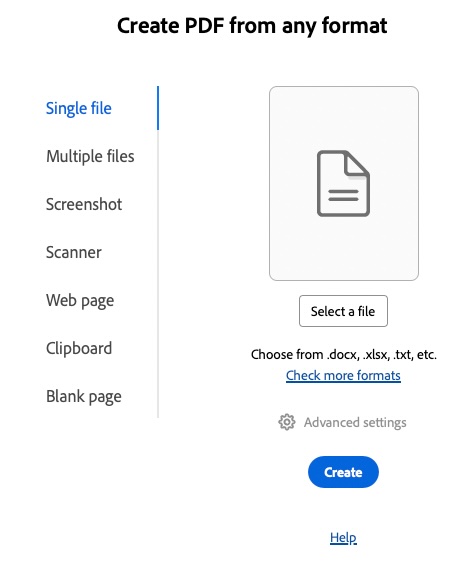
Conversion Considerations
- Title will need to be set manually in the document metadata, under File > Document Properties > Title in Adobe Acrobat.
- Charts/graphs made in Microsoft Word will be converted to images in the PDF version. Each of these images (aka Figures) will need descriptive alternative text. Consider including a data table before each chart/graph to reference in its alt text.
- Lists and tables of contents that span multiple pages will be broken at each page break. This should be fixed manually in Adobe Acrobat's Accessibility Tags sidebar.
Learn more about how to fix accessibility errors in a PDF on the PDF Remediation in Adobe Acrobat Pro help page.
Convert to PDF or Publish as a Word Document?
In most cases, it is perfectly acceptable to publish a Word document. However, some prefer the look and feel of PDF documents more. In this section, we discuss what documents should be published as Word documents, and which should be published as PDFs.
Why publish as a Word Document
- Documents containing math formulas (specifically in the MathML format) are best to be left in Word document format (or converted to LaTeX, HTML or other formats that support accessible math). Conversion to PDF removes these features, converting MathML formulas into images. Learn more about accessible math.
- Documents containing charts/graphs built in Microsoft Word are most accessible in their original format. Converting the document to a PDF converts these into images that require descriptive alternative text, and sometimes supplementary data tables.
Why convert to a PDF
- Documents containing fillable form fields should be converted to a PDF and tagged properly. This is an advanced remediation. If your form does not need to be printed, consider creating a Jotform instead.
- Many prefer to convert to a PDF because of the look-and-feel and portability.
- PDFs can be viewed in a browser, while Word documents are automatically download and must be viewed in Microsoft Word
- PDFs are generally considered a standard document format, and may look more official that Word documents.
Accessibility is constantly evolving to keep up with emerging technologies, and the
information herein is not comprehensive. If you still have questions, please fill
out our form. We recommend completing the Canvas training "Accessibility Training: How to Create Content that Works for Everyone" first!Still Have Questions?
Contact Accessibility Coordinators
Disability and Access Services
Contact DAS for accommodations and help with access barriers.
(360) 442-2340
mmorgan@lowercolumbia.edu
Information Technology Services
Contact IT for help with procurement and third-party technologies.
(360) 442-2250
(360) 442-2259
eLearning
Contact eLearning for help with course content and digital documents.
(360) 442-2520
elearning@lowercolumbia.edu
Effectiveness and College Relations
Contact ECR for help with webpages, complex web documents, and social media.